For posting PDF files on my blog I use Scribd. Scribd is a website that touts itself as "The World’s Largest Online Library. Read, Publish, and Share Documents and Written Works." Simply put, you can upload PDF files to the site, it gives you a link and you insert that link into your blog post; just like you would any other web link.
To upload a file you must have a free account on Scribd or you can log in with Facebook. Once you have set up your account you can "publish" your PDF files by clicking either of the two links circled in red above.
As with any web upload, a screen appears with several upload options. You can import from Google docs, sell your documents in the Scribd store and even download a quick upload tool. But, we are going the simple route. Click on the blue "Upload" button and you will be able to browse for your PDF file for upload.
Once you upload your document you will be given a web address link that you can insert into your blog post. You can also see past uploaded documents on your "shelf." Click on the document you want to create a link to.
You can either link to the document or embed the document by clicking on the links circled in red above. Links are a good option if it is not necessary to "see" the document in your post. If you would like to be able to see the PDF, the embed option is the route to go.
When you click on the embed link the above dialogue box appears. You are given several options: HTML, Flash and WordPress. I have a Blogger site, so I chose to embed the HTML code. You can also click the check box to include a link to the Scribd site in the HTML code. Copy the code.
Start a new post on blogger and click on the edit in HTML tab as circled above. Paste your HTML code into the document. You can then click on the Compose tab and see your handy work.
I used this method to post a McGuire family chart in this post.






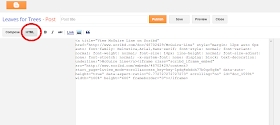

Great post, Heather - it will solve my puzzle of how to put my ancestry reports online (big files!).
ReplyDeleteThe one question I have is "can Scribd documents be searched by a search engine?" I searched for "mcguire family" "ray county missouri" "anderson county kentucky" and it found your Scribd page - the only match!
I will do a few more searches just to make sure...then another major task to create and upload the reports.
Randy, I definitely think they come up on searches. I have done a search for my McGuire family since posting and this document always shows up. There is also an option to make documents "private" when you upload them. This might be an option for things you want to share, but only with a select group of people.
DeleteThank you for posting this tip with the screen shots of the steps!
ReplyDeleteThanks a lot......
ReplyDeleteGreat article, Heather! It answers a question I had about posting .pdfs. Thank you!
ReplyDeleteThank you for your kind feedback. If you come up with any issues or find a more effective way, let me know and I'll update the post.
ReplyDeleteGreat tutorial, Heather. I use Dropbox instead. Did you ever try that for comparison? I just wonder what the advantages or disadvantages of one over the other might be.
ReplyDeleteHmm, I have not explored Dropbox. But I will now! Thanks for the tip.
DeleteThanks... a LOT!! Need this and you present it such a way that I can understand and use it too;)
ReplyDeleteThis is the answer to maybe putting my pdf census extractions into my new Blogger , maybe Drupal & Genealogy.com sites .Not sure if Dropbox will work as well as Scribd as it's hard to arrange documents visually without an extra app.
ReplyDeleteI have Dropbox if snyone that wants an invite to it , let me know .
Magda N.
Thank you, Heather! I struggled with this for more than an hour before I found your post, which is now bookmarked.
ReplyDeleteWow, I am so glad you put this in a post. I have wondered about this for a while and the instructions are easy. I joined your gfc so I can stay in the loop. http://onecreativeprocrastinatinggal.blogspot.com/
ReplyDeleteAmy, thanks for the visit! I will definitely be checking out your blog, too!
ReplyDeleteThank you so much - I've been wondering about this and your post was very helpful. I'm an interior decorator and just started using Power Point for my design boards, and I knew there was a way to put a PDF into a blog post and you answered my question.
ReplyDeleteI'm so glad it helped, Holly. Thanks for stopping by!
DeleteYou have really made my day! I am amazed and thrilled to have found Scribd and see how it works - three Mother's Day poems now uploaded to www.teapoet.com!
ReplyDelete'Britain's Tea Poet'is finding this really useful and is extremely grateful.
So happy I could help, Elizabeth!
ReplyDeleteWow, that was easy. Thank you so much, Heather!=)
ReplyDeleteGlad I could help, Kimberly!
ReplyDeleteI'd looked at half a doze web sites prior to yours trying to figure out how to do this. The combination of your clear instructions and Scribd did finally did the trick. Thanks!
ReplyDeleteGlad I could help, John. I hope it works out well for you and thank you for the comment!
DeleteThank you so much for this great tutorial! I looked for about 20 minutes before I found this one that actually worked for me! Newest follower!
ReplyDeleteI'm so glad it worked for you Susan, thank you for the compliment!
ReplyDeleteThanks, this was super helpful!
ReplyDeletehttp://dkeveryday.blogspot.com
Very happy to help, Daniela!
ReplyDeleteThank you, thank you, thank you! I have been trying unsuccessfully to put a pdf on my blog and followed numerous tutorials for doing it with Google Drive - nothing worked. Saw your post and within minutes had it figured out! A million thanks! Nancy
ReplyDeleteSo glad I could help, Nancy! Best of luck to you.
ReplyDelete